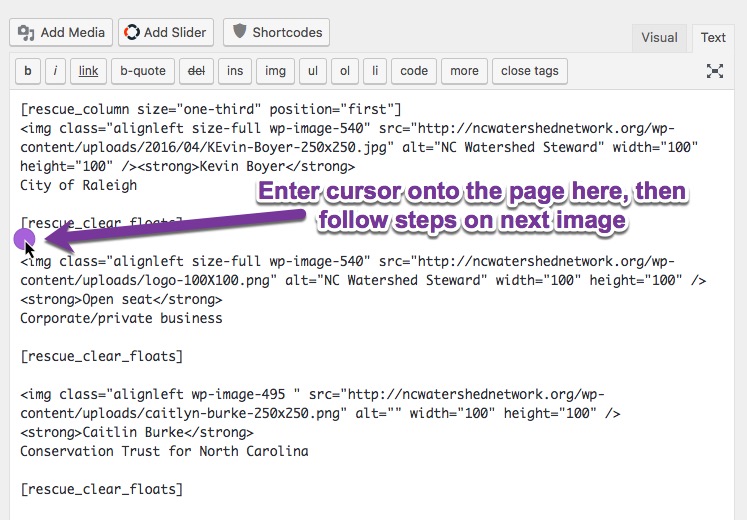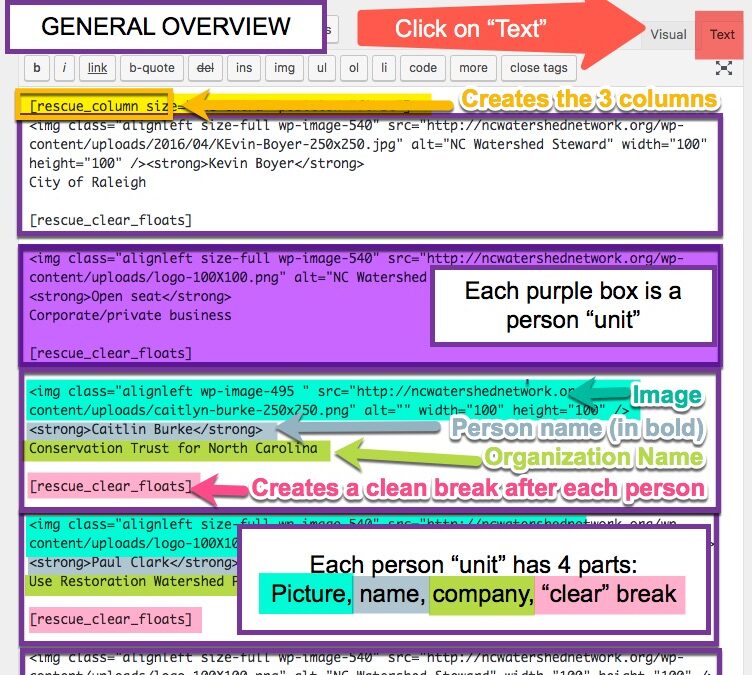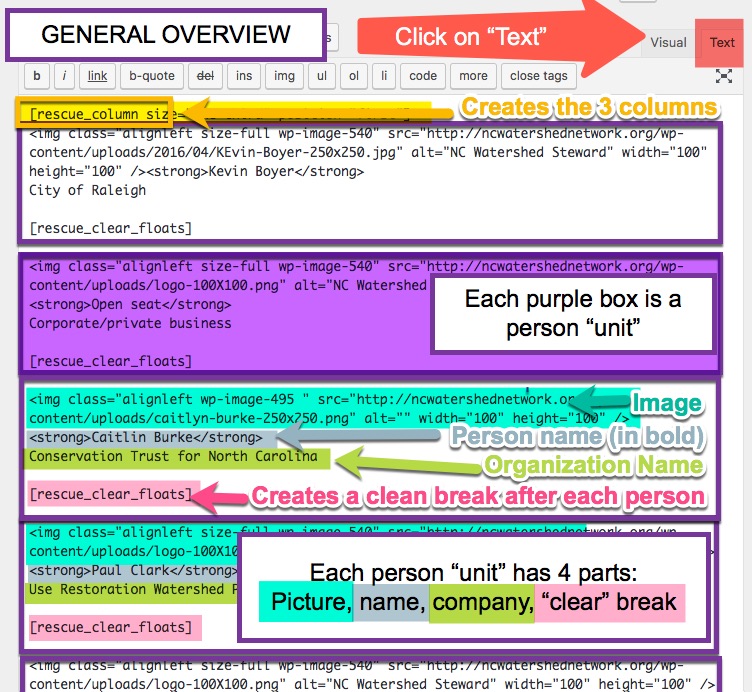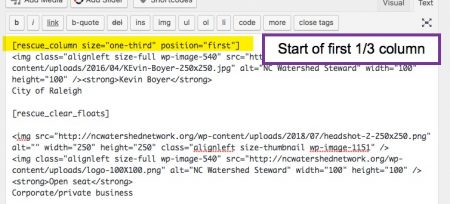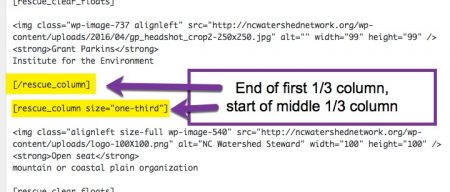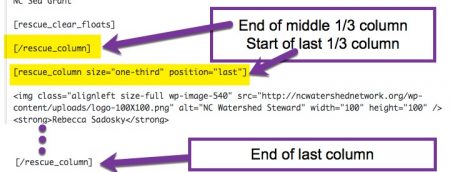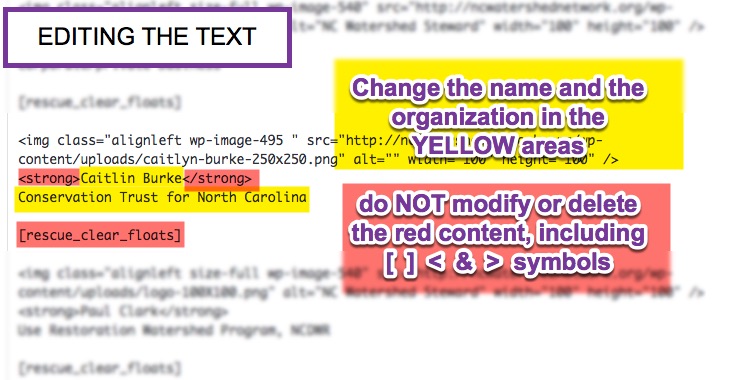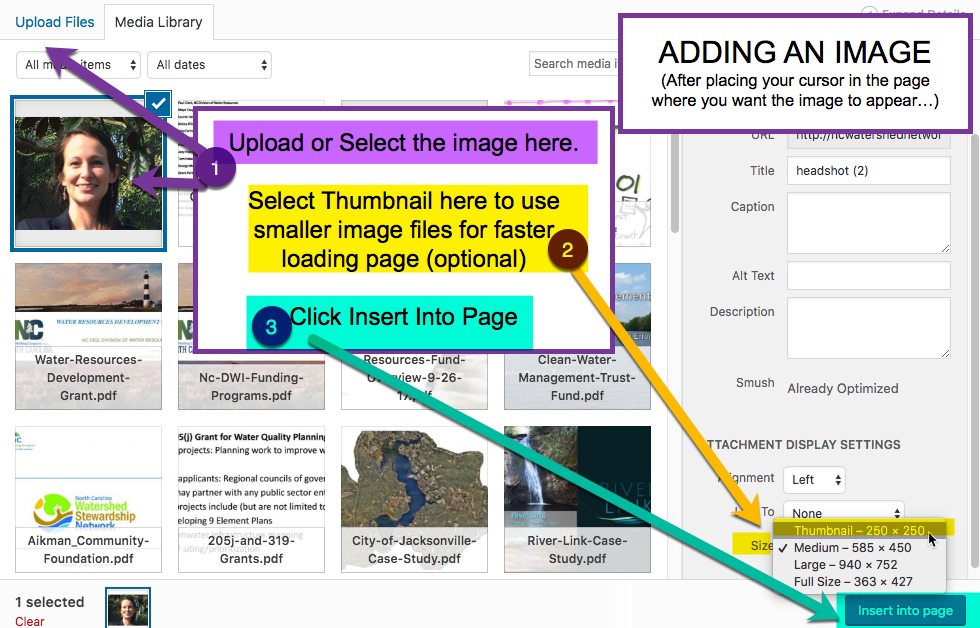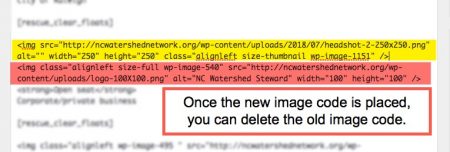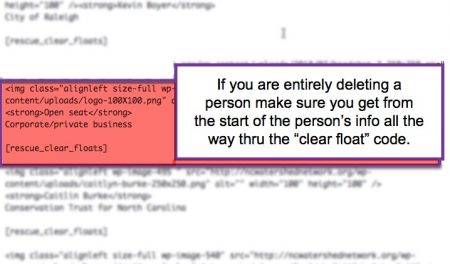NC WATERSHED STEWARDSHIP NETWORK
How to edit/add/remove people from the Steering Committee Page
This might be easier for you to edit in the code instead of in the Visual Editor. So when you open the page for editing, first click on TEXT in the upper right corner of the content area to change your view to the text/code, as shown below:
You will see that each box outlined above in purple starts with an image code ( <img… ) and continues through the [rescue_clear_floats] which is the code to make an even space after each person’s info. So each person’s entry is comprised of their image, name in bold, company name and then the clear break between the people entries.
You will also see, as shown in yellow below, there are lines of code which encapsulate the people into 3 columns of listings.
Editing the text
So find the person you want to edit or replace and first edit the text only. Be sure not to accidentally delete any of the < or > or [ or ] code characters as this will disrupt the layout. Just replace the name with the new name, and the company with the new company.
Editing the Image
Next, to edit the image. NOTE – the site will automatically scale your images to 100×100 pixels, and apply the circular border to make all images in this section consistent.
It is easiest for me to add a new image and then delete the old image, just to make sure the new image comes in properly. So, place your cursor in the content where you want the image to go. Then click Add Media button at the top.